What is File Synchronization and How To Do It?
November 27, 2023The way businesses conduct operations has changed significantly with digitalization and technological advancements. Remote working, paperless workplaces, and online collaboration have become a new norm. However, all such modernized activities are dependent on one thing, i.e., real-time access to information. This is where file synchronization comes into action. So, let's talk in detail about file synchronization, covering its importance, types, and methods.
Part 1. What is File Synchronization?
File synchronization is the process of ensuring two or more copies of the same file in multiple locations are up to date. It ensures that the same files present in different devices, locations, and platforms are identical and any changes in the files are updated in real-time.
File synchronization is performed through a file sync tool that can detect changes and synchronize files and folders. For instance, you made some changes to a file on your laptop. Now, the file sync app will detect those changes and update the same file on all the other devices/platforms where that file is saved.
Part 2. Types of File Synchronization
Although the core purpose of file synchronization is to offer users the latest versions of files, it involves different types, as follows:
Type 1: Unidirectional File Synchronization
Unidirectional or one-way file synchronization involves synchronizing files and folders from one system to another. This type of file synchronization is commonly used to create a backup of files where the main files are kept in the main system while a backup copy is saved in another system.
Type 2: Bidirectional File Synchronization
Bidirectional or two-way file synchronization involves synchronizing files and folders in multiple systems. So, if any change in the file is made in any system, it is synced across all the other connected devices/locations. This type of file synchronization is used where the same set of information, such as project documents, should be accessed by multiple individuals.
Type 3: Cloud-Based File Synchronization
Cloud-based file synchronization is to synchronize files between computers using a cloud platform. The cloud platform serves as a central platform to store, access, and share files. Google Drive, OneDrive, and Dropbox are common cloud-based file synchronization examples.
Type 4: Server-Based File Synchronization
Server-based file synchronization involves keeping the files on a server. So, all files on the server are synced with the connected devices, and changes made are also synced automatically. Basically, it's exactly like cloud-based file synchronization but replaces the cloud with the server.
Type 5: Network-Based File Synchronization
Network-based file synchronization is a way to sync files between computers through a network. It is used by companies that want to transfer/backup sensitive data. In this type, the latest version of files will be accessible to all computers connected to the network.
Type 6: Device-Based File Synchronization
Device-based file synchronization uses flash drives, external hard drives, or pen drives to synchronize files between computers. This type of file synchronization requires manual transferring of data across systems, which is time-consuming. However, this approach is used when the organization needs to share sensitive data and avoid security threats.
Part 3. Best large file synchronization tool--Raysync
If you just Google "file sync tool", you will come up with a never-ending list of tools. So, we have below shortlisted one best tool for file synchronization:
Compared to all the file synchronization methods we have discussed so far, Raysync is the most powerful and ideal file synchronization tool for organizations.
Raysync is a secure, automatic, and fast file synchronization tool with no size and quantity restrictions. With high-speed transfer protocol and high-speed engine technology, it offers secure and encrypted one-way/two-way data sync across devices and platforms at the scheduled time interval. The key features of Raysync include:
- Multiple ways of data sync, i.e., one-to-one, one-to-many, and many-to-many sync
- 10 Gbps high-speed transfer of hundreds of files
- Sync files/folders in real-time
- Intelligent identification and skipping of the same files
- Schedule-based syncing
- One-way and two-way syncing
- Sync files across platforms (Windows, Linux, macOS), storage (local, cloud, SMB, NAS, etc.), devices, and networks.
- Encrypted syncing of files/folders.
Overall, Raysync is an all-in-one and the most powerful file sync program organizations need to strategically structure their file synchronization needs. Below are the steps to configure and use Raysync for file syncing:
First step:
Server Deployment: First, you need to have a machine that will serve as your server. Download the Raysync Transfer package and unpack and start it on your server. Then, open TCP ports 8090, 9090 and UDP port 32001 on your firewall to ensure smooth data transmission.
Second step:
Client Deployment: Transfer users can visit the webpage of Raysync client at http://ip:8090, download and install Raysync client on their computers to start high-speed data transfer, which realizes the synchronization of data from different nodes with the server and the high-speed transfer between data nodes.
Third step:
Activate the license: After the deployment is completed, open your backend management webpage http://ip:9090/admin and log in with the default administrator account password. Request an activation authorization code from Raysync technical support team to make sure you activate the server and take full advantage of Raysync's features and benefits.
Forth step:
Create Transfer User: After successful activation, you can create your transfer user.
Conclusion
File synchronization is essential in today's data-driven business era. Without an effective file sync framework, a business has to deal with delays, errors, and miscommunication. Therefore, the outcome of this guide is to implement file synchronization practices to ensure consistent file organization. You can pick any file sync tool of your choice, but Raysync is one ideal tool to ensure super-fast, secure, and intelligent synchronization of files and folders across multiple devices.
You might also like
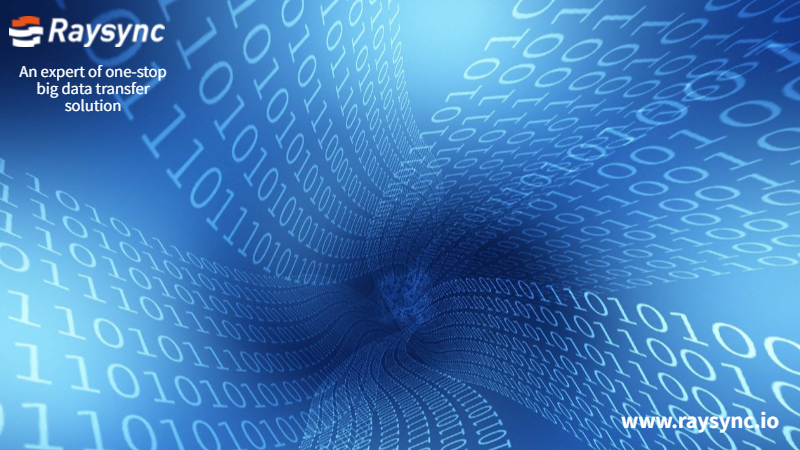
Raysync News
July 24, 2020After the comparative test, we found that the advantages of Raysync are evenly distributed, and there are almost no shortcomings from product performance to operation experience.

Raysync News
June 1, 2022Automatic file transfer can help enterprises reduce support overhead and error rates, and improve efficiency. Here are 6 best automatic file transfer solutions that can help your business.
Raysync News
November 3, 2023Raysync is back with a new feature update, check it out and see what’s new!