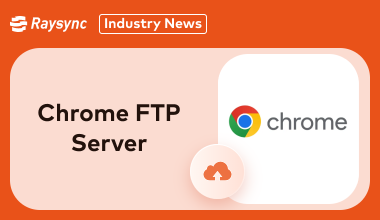Guide: How to Set up Chrome FTP Server
December 6, 2024Chrome, while no longer supporting native FTP, can still function as an FTP server with the help of extensions like sFTP Client.
This guide will walk you through the process of setting up a Chrome FTP server, exploring its benefits, and even discussing alternative solutions like Raysync Cloud.
Question: Can You Access FTP Server from Chrome
Yes, you can access FTP servers from Chrome, but it requires some workarounds. Chrome officially stopped native FTP support after version 88, citing security concerns and the availability of better alternatives.
However, don’t worry—extensions and third-party tools have stepped in to fill the gap.
To access FTP server from Chrome, you need an FTP client Chrome extension. These tools act as a bridge, allowing you to log in, browse, upload, and download files from an FTP server.
Here’s why this setup is great:
- Convenience: Manage file transfers without leaving Chrome.
- Simplicity: Extensions are easy to install and use.
- Efficiency: Ideal for light FTP tasks or quick file retrieval.
While Chrome may not natively support FTP anymore, these extensions make sure that you can still use it as an efficient tool for file management.
How to Set up Chrome FTP Server [For Mac]
Setting up a Chrome FTP server involves installing an FTP client extension and configuring it.
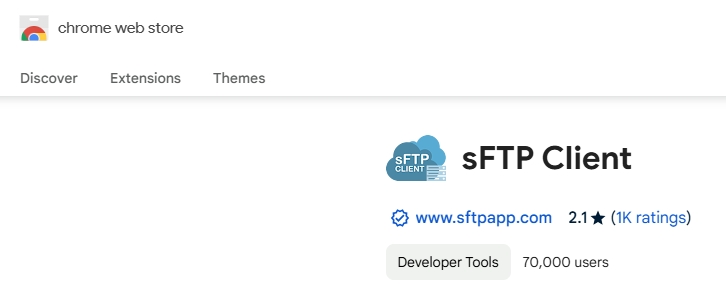
Follow these super simple steps to transform Chrome into an efficient tool for FTP tasks:
- Step 1: Open the Chrome Web Store and search for a reliable FTP extension like “sFTP Client.”
- Step 2: Click “Add to Chrome” and follow the prompts.
- Step 3: Once installed, locate the extension icon in your toolbar and click to open FTP server in Chrome.
- Step 3: Enter your server details (host, username, password, and port). For secure connections, choose SFTP over plain FTP.
- Step 4: Click “Connect” to access your server and upload or download files as you wish.
However, we couldn't find an FTP extension for Chrome supported on Windows or Linux. If you need to use FTP on these operating systems, we recommend the following apps.
Chrome FTP Server Alternative Recommended - Raysync Cloud
If you are looking for a smarter and faster way to manage file transfers than using a traditional Chrome FTP server, Raysync Cloud is your answer.
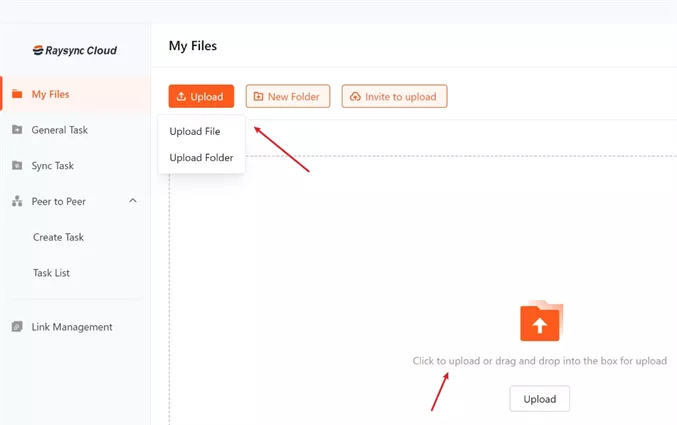
Raysync Cloud is a cloud-based file transfer solution designed to provide fast, secure, and reliable file transfer services. Unlike browser-based FTP tools, it offers enterprise-grade file transfer capabilities without the limitations of extensions.
Pros:
- Lightning-fast speeds: Raysync’s high-performance engine ensures quick transfers of even the largest files.
- Uncompromising security: With AES-256 encryption, your data is always safe.
- Scalability: Perfect for small businesses, large enterprises, and everything in between.
- Real-time synchronization: Keeps files up-to-date across multiple devices.
- Cross-platform support: Works seamlessly across Windows, Mac, and Linux.
Con:
- Premium pricing might not suit occasional users, but its solid features justify the investment.
Pricing Model of this product:
- Raysync Cloud is available for $99/ month.
Conclusion
File transfers shouldn't be a drag. Whether you're using a Chrome FTP server or exploring other options, tools like Raysync Cloud can streamline the process. Its lightning-fast speed, ironclad security, and unparalleled flexibility make it a top choice for individuals and businesses. So, why limit yourself to the constraints of a Chrome FTP client when you can leverage a modern, feature-rich solution? Give Raysync a shot—you won't regret it!
You might also like
![Fastest Way to Send Video Files [100GB in Just 13 Minutes]](http://images.ctfassets.net/iz0mtfla8bmk/6RicY9nlibn9oxoontRUhG/f5b6aedf8dbbbc0cde2fcc505f32cbb3/fastest-way-to-send-video-files.png)
Industry news
June 21, 2024Discover the fastest way to send video files, from 1GB to 1000 TB. Transfer 100GB in just 13 minutes!

Industry news
November 15, 2024Understand the importance of SQL and FTP backups in safeguarding your critical data. Explore best practices and tools to implement a robust backup solution.

Industry news
December 24, 2022RaySSH acceleration tool with Raysync, which integrates the function of Raysync transmission protocol and perfectly replaces ssh/sshd/scp/rsync tool of openSSH, is a special and efficient transmission tool product of Linux/Unix system.