Speed up File Transfer with Fastest Rsync [99% Bandwidth Utilization]
February 20, 2025Rsync is a fantastic tool, but let's be honest, it can sometimes feel a bit slow. The good news is that you can actually speed it up quite a bit! Whether you're just syncing files on your local machine or moving huge amounts of data across a network, Rsync has some hidden tricks to boost its performance – you just need to know where to look.
In this post, we'll explore the fastest Rsync commands, some really effective optimization techniques, and share some pro tips to help you get the most out of it.
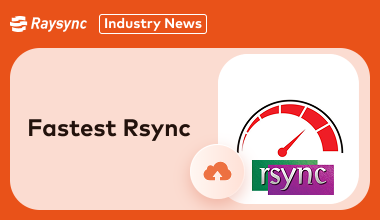
Causes of Slow Rsync File Transfers
Rsync is a reliable tool, but if your transfers feel slow, there’s usually a reason behind it. Several factors, from hardware limitations to default settings, can impact performance.
Before diving into the fastest Rsync options, let us look at some common culprits slowing things down:
- Disk I/O Limits: Slow read/write speeds can bottleneck performance.
- Network Bandwidth: Poor network conditions can impede transfer rates.
- Small File Overhead: Handling numerous small files increases processing time.
- Default Settings: Basic Rsync configurations are not optimized for speed.
- Compression Overhead: Excessive CPU use during data compression.
- To overcome these challenges, you need to explore Rsync fastest options and commands.
3 Ways to Speed Up Rysnc between Local Disks
Speeding up Rsync between local disks involves minimizing overhead and maximizing data throughput. Here's a breakdown of strategies, from simple tweaks to more advanced techniques:
1. Basic Optimizations
-a (archive mode): This is almost always the best starting point. It combines several options like -rlptgoD (recursive, links, perms, times, group, owner, devices) which preserve file attributes and are generally what you want for backups and syncing. It also implies -v (verbose), which can be helpful for monitoring progress. However, for pure speed and if you don't need all those features, consider using a more targeted approach.
--progress: While not directly speeding things up, this lets you see what's happening and can help you identify bottlenecks.
Avoid unnecessary computations: If you're syncing between local disks, you probably don't need compression. The -z option is great for network transfers, but it adds overhead locally. Remove it!
Consider -W or --whole-file: If you're dealing with files that are unlikely to have changed much (e.g., large media files, archives), this option can be very beneficial. It tells Rsync to transfer the entire file if it has changed at all, rather than trying to find and transfer only the changed parts. This can be faster for local transfers where the overhead of delta-transfer calculations might outweigh the savings.
2. Tuning for Local Transfers
--no-checksum: For local copies where you trust the integrity of the disks, disabling checksum verification can provide a speed boost. Use with caution! Only do this if you're absolutely sure the data integrity is not a concern. It's generally not recommended for backups.
--no-times: If preserving modification times isn't crucial, this can save some time. Again, consider if this is important for your use case.
--delete (with care): If you're syncing and want to ensure the destination exactly matches the source (including deleting files that are no longer present on the source), --delete is essential. However, be extremely cautious with it, as it can lead to data loss if used incorrectly. Make sure you understand its behavior.
I/O Tuning (Advanced):
--bwlimit=RATE: While less relevant for local transfers, if you have other processes competing for disk I/O, you might want to limit Rsync's bandwidth usage. This is more common for network transfers.
Direct I/O (--direct-io): This can sometimes improve performance by bypassing the system's page cache. However, it's highly system-dependent and might not always be beneficial. Test it to see if it makes a difference.
3. Disk and System Considerations
Disk Speed: The biggest bottleneck is often disk I/O. Faster disks (SSDs) will dramatically improve Rsync speed.
File System: The file system you're using can also have an impact. Some file systems are better optimized for small file transfers, while others are better for large files.
System Load: If your system is busy with other tasks, Rsync will be slower. Close unnecessary applications and processes.
Memory: Sufficient RAM is important, especially for large datasets.
Example Command (Local, Speed-Focused, Use with Caution):
rsync -avW --no-checksum --no-times /path/to/source/ /path/to/destination/
5 Ways to Speed Up Rysnc in Massive Files Transfer
Transferring massive files with Rsync requires a different approach than optimizing for many small files. Here's a breakdown of strategies tailored for large file transfers:
1. Network Optimization (Most Crucial for Large Files)
Compression (-z): Generally beneficial for large files, especially if they are compressible (e.g., text files, source code). However, for already compressed files (e.g., .zip, .jpg, .mp4), compression might add overhead without much benefit. Test to see if -z helps or hurts. For very fast networks, the compression overhead might outweigh the bandwidth savings.
Tuning TCP/IP: On high-latency or high-bandwidth networks, adjusting TCP buffer sizes can make a significant difference. This is a more advanced topic and requires understanding your network characteristics. Search for "TCP tuning for high bandwidth" or "TCP buffer size optimization."
SSH Connection Options (if using SSH): If transferring over SSH, consider using compression within SSH itself (e.g., -C option with ssh). Sometimes, SSH compression can be more efficient than Rsync's compression. Again, testing is key.
Avoid Encryption Overhead (if possible and secure): If security isn't a primary concern on your local network (and you trust it completely), using rsh instead of ssh can remove the encryption overhead. However, this is generally not recommended for transfers over the internet or untrusted networks. Security should almost always be prioritized.
Connection Multiplexing (for multiple files): If you're transferring many large files, consider using rsync with a tool like parallel or xargs to initiate multiple Rsync transfers concurrently. This can saturate the network link more effectively. Be careful not to overload the server.
2. Rsync-Specific Options
--whole-file (-W): This is often a good choice for large files that are unlikely to change much. It tells Rsync to transfer the entire file if it has changed at all, which can be faster than calculating and transferring only the delta.
--no-checksum (Use with extreme caution!): For local transfers only where you completely trust the integrity of the data, disabling checksums can save some time. Never use this over a network unless you fully understand the risks.
--block-size=SIZE: For very large files, adjusting the block size can sometimes improve performance. Experiment with different sizes (e.g., --block-size=2048 or larger). This is more of a tuning parameter, and the optimal value depends on your network and file system.
--stats: Use this to monitor transfer speeds and identify potential bottlenecks.
3. System and Hardware Considerations
Network Bandwidth: The most obvious factor. A faster network connection will significantly improve transfer speeds.
Disk I/O: Both the source and destination disks need to be able to keep up with the network transfer. Slow disks can be a bottleneck. SSDs are highly recommended for optimal performance.
CPU: Rsync's delta-transfer algorithm can be CPU-intensive, especially for highly compressible data. A faster CPU can help.
Memory: Sufficient RAM is essential, especially for large files and when using compression.
4. Advanced Techniques
rsync daemon: For repeated transfers, setting up an rsync daemon can sometimes improve performance.
Asynchronous I/O: Some systems support asynchronous I/O, which can improve disk performance. This is a more advanced topic.
5. Example Command (Large Files, Network Transfer)
Bash
rsync -avzW --progress --stats /path/to/source/ user@remote_host:/path/to/destination/
Key Considerations for Massive Files:
Network is King: For large file transfers, network performance is usually the dominant factor.
Test and Benchmark: Experiment with different options and measure the transfer speeds to find the best configuration for your specific environment.
Monitoring: Use tools like iftop, nethogs, or tcpdump to monitor network traffic and identify bottlenecks.
Consider Alternatives: For extremely high-performance needs, especially if you have control over both ends of the connection, consider specialized data transfer tools like bbcp, UDT, or GridFTP, which are designed for high-throughput transfers of large datasets. Raysync is also a good option for managed file transfer.
Fastest Rasync Alternative for High-speed File Transfer: Raysync
Rsync is a great tool for file transfers, but when you're dealing with truly massive amounts of data, especially in a business setting, it might not always be the quickest or most efficient option.
That's where something like Raysync comes in. It's designed to handle serious data volumes and offers a level of speed, security, and enterprise-grade features that Rsync sometimes struggles to match.
Think of it this way: while you can tweak Rsync to try and get better performance, Raysync is built from the ground up for high-speed, seamless file synchronization across different locations. It automatically optimizes bandwidth usage, getting you closer to 99% efficiency without you having to mess with complex configurations.
Plus, it includes robust encryption to keep your data safe, and it works across different platforms, so it should fit right into your existing setup. If your business needs a scalable, secure, and blazing-fast alternative to Rsync's fastest (but often complicated) options, Raysync is definitely worth a look.
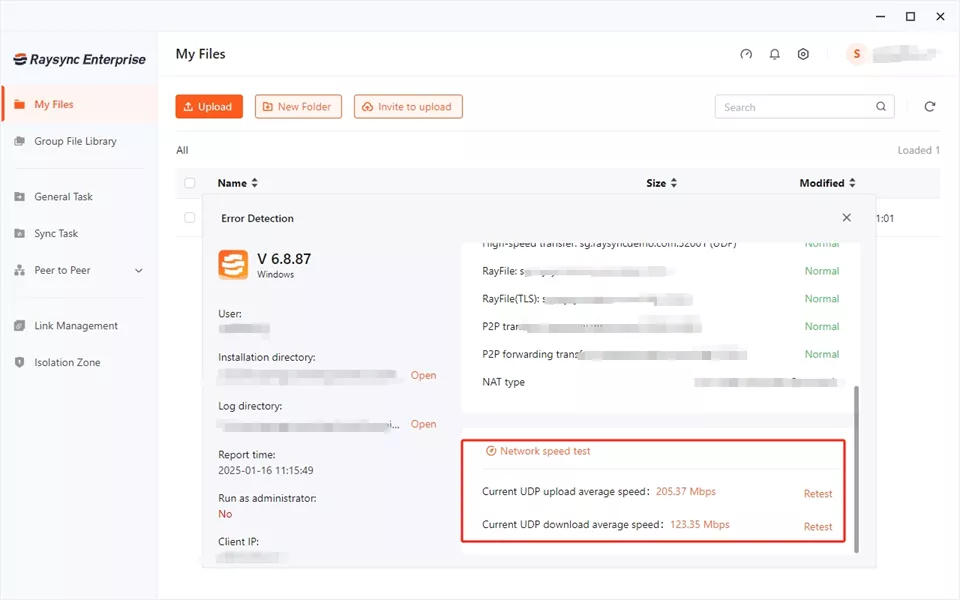
Pros:
- Exceptional speed with up to 99% bandwidth utilization.
- Advanced compression for massive file transfers.
- User-friendly interface with minimal setup.
- High-level encryption for secure data handling.
- Supports multi-platform environments seamlessly.
- Scalable for enterprise-level projects.
Con:
- Premium pricing compared to open-source alternatives.
Pricing Model:
Raysync offers flexible pricing models: based on the user requirements:
- 3-Days Free Trial: All features for evaluation.
- Cloud Plan: Starts at $99/month, ideal for cloud-based use.
- SMB Plan: Starts at $1,599/ annual, ideal for on-site use.
- Enterprise Plan: Custom pricing for enterprises of all sizes.
FAQS about Fastest Rsync
Have questions about the fastest Rsync options? Here is everything you need to know about achieving the fastest Rsync transfers and exploring alternatives:
1. Is there anything faster than rsync?
Yes, Raysync is a faster alternative to Rsync for enterprise use.
While Rsync excels at local and small-scale transfers, Raysync offers unparalleled speed and advanced features for large-scale projects.
2. How fast should rsync be?
Rsync’s speed depends on your hardware, network, and configuration.
With optimal settings, it can utilize up to 90% of available bandwidth for local or remote transfers.
3. Is ZFS send faster than rsync?
For ZFS-based systems, zfs send can outperform Rsync by leveraging filesystem snapshots for direct data transfer. However, Rsync remains more versatile across diverse systems.
The Bottom Line
Rsync is good, but maximizing its speed requires expert configuration. While helpful for individuals, businesses with large-scale needs may find it cumbersome. Raysync offers a simpler, faster, and enterprise-ready alternative, delivering top performance, enhanced security, and scalability without the hassle. Explore Raysync today!
You might also like

Industry news
May 28, 2024In this blog, we will list the top 4 mft platforms that Enterprises can use and then choose what suits them the most.

Industry news
January 10, 2026Discover how AI-driven file transfer optimizes bandwidth, scheduling, and protocol selection. Learn how Raysync moves enterprise data faster, smarter, and more efficiently.

Industry news
September 12, 2024Find the best six file transfer automation software for seamless data transfers.