Best 8 File Backup Programs [Free/Paid]
October 31, 2024In this blog post, we’ll delve into the best file backup program options for both personal and business needs.
We’ll evaluate the pros, cons, and pricing of each solution to help you find the perfect fit. From user-friendly free tools to sophisticated enterprise programs, we’ve got everything you need to keep your data secure!
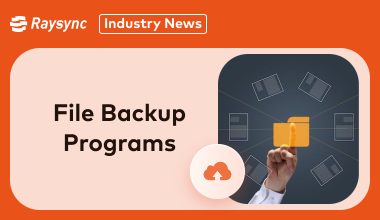
What Is File Backup Program
A file backup program is a software application designed to create copies of your important data and files. These copies can be stored on external hard drives, cloud storage services, or network-attached storage (NAS) devices.
The primary purpose of a file backup program is to protect your data from loss due to accidental deletion, hardware failure, natural disasters, or cyberattacks. By regularly backing up your files, you can easily restore them if something goes wrong.
What’s more, file backup programs are essential for individuals and businesses. A good backup solution ensures peace of mind, knowing that your important files are always safe.
Top 3 Free Backup Programs
Not all good backup software comes with a price tag! Here are three free file backup software that deliver reliable backups:
1. Fbackup 9
FBackup 9 is a user-friendly file backup software that guides you step-by-step in setting up your backups. Whether you're saving files locally or in the cloud, FBackup offers flexibility with options like full (zipped) or mirror (non-zipped) backups. You can schedule tasks for automatic execution and relax, knowing your data is safe.
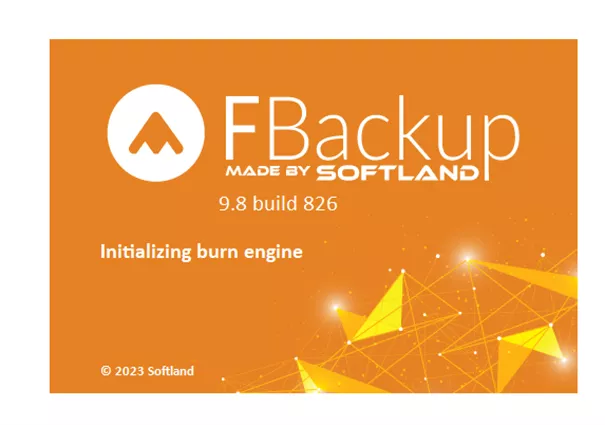
Pros:
- Free for both personal and commercial use.
- Supports automatic scheduling for effortless backups.
Cons:
- Limited advanced features compared to premium software.
- Cloud integration restricted to Google Drive and Dropbox.
2. Windows File History backup
Windows File History offers a built-in way to back up your files. It’s an easy to configure file backup software and continuously saves versions of your files, letting you restore them as needed. It works seamlessly with external drives or network locations.
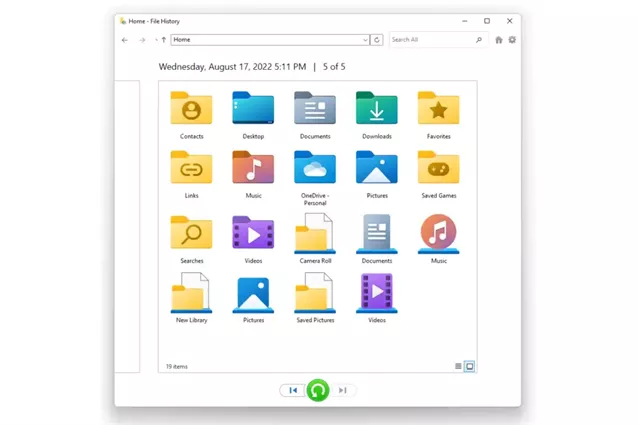
Pros:
- Integrated into Windows, no extra installation needed.
- Provides version history, so you can restore previous versions of files.
Cons:
- Limited to certain file types and folders.
- Not available on older versions of Windows.
3. FreeFileSync
FreeFileSync is an open-source free file backup software ideal for syncing files between multiple locations. It supports real-time synchronization and lets users backup files without unnecessary duplicates, saving space.
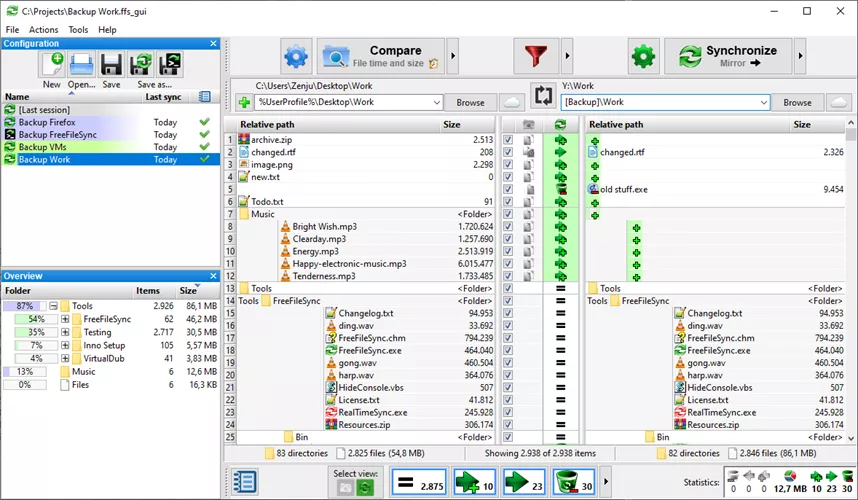
Pros:
- Completely free with no hidden costs.
- Offers real-time sync for continuous backups.
Cons:
- The interface can feel overwhelming for new users.
- Lacks advanced cloud integration options.
Best 4 Paid File Backup Programs
While free options exist, premium file backup programs offer advanced features, robust security, and reliable support. Let's explore four top-tier choices.
1. Arcserve ShadowProtect SPX
Arcserve ShadowProtect SPX is one of the best file backup software that delivers top-tier backup and disaster recovery for Windows and Linux environments. It supports full-system backups, incremental backups, and planned system migration with minimal disruption.
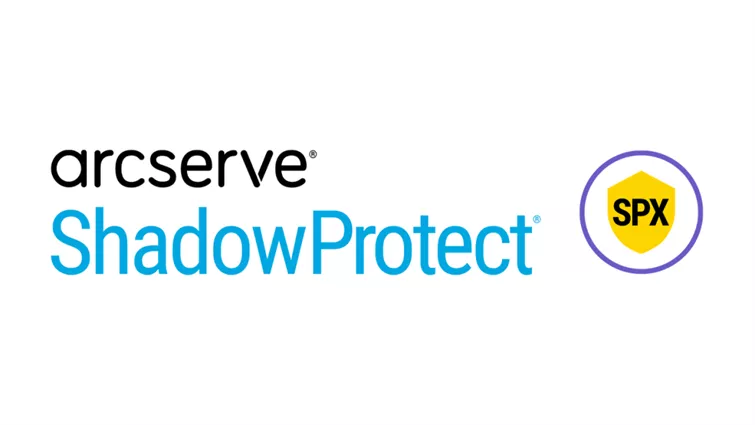
Pros:
- Excellent for both physical and virtual environments.
- Supports rapid recovery to minimize downtime.
Cons:
- Higher learning curve for beginners.
- Pricing may be steep for small businesses.
Pricing: Arcserve offers custom pricing based on the required features and data volume. They also provide a 30-day free trial to explore the file backup software before purchasing.
2. IDrive
IDrive is a well known cloud-based file backup software solution. It is a versatile tool designed for both personal and business use. It offers continuous file syncing across devices and strong encryption to protect your data.

Pros:
- Provides end-to-end encryption for better security.
- Allows unlimited device backups under one account.
Cons:
- Initial backups can be slow.
- The user interface could be more intuitive.
Pricing: IDrive starts at $79.50/year for 5TB of storage. They also offer discounts for first-year users and free basic accounts with limited storage.
3. R-Drive
R-Drive Image is among the best file backup software. It specializes in creating disk images for backup and recovery. It ensures quick restoration in case of system failures, making it ideal for disaster recovery.
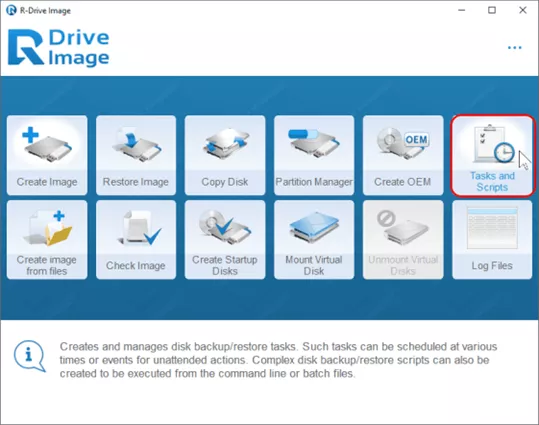
Pros:
- Supports live disk imaging without interrupting operations.
- Offers multiple compression levels to save space.
Cons:
- Limited cloud storage options.
- Premium features come at a higher cost.
Pricing: R-Drive Image offers several editions starting from $44.95 to $898.00, depending on the features required. It also offers a 30-day free trial.
4. Acronis
Acronis is an excellent file backup software known for providing comprehensive backup and cyber protection. It can be used by both personal and business users. It offers real-time malware protection along with its backup solutions, ensuring maximum data security.
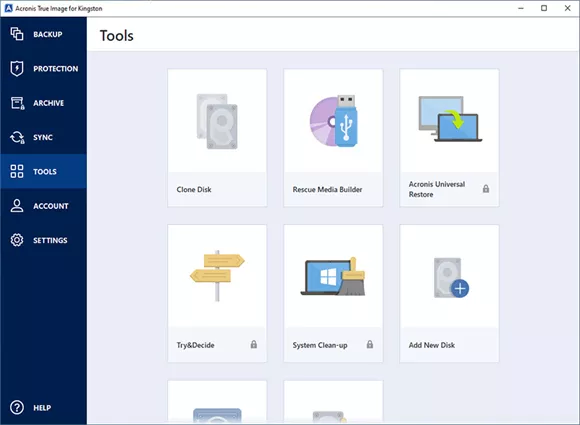
Pros:
- Combines backup with cybersecurity tools for added protection.
- Supports a wide range of operating systems and cloud platforms.
Cons:
- Premium pricing can be a barrier for individual users.
- Requires constant internet connectivity for optimal performance.
Pricing: Acronis True Image starts at $49.99 per year for personal use, while business plans begin at $85.00 per year.
File Backup Program for Enterprise - Raysync
Raysync has been recommended as one of the best file backup software by numerous users. It offers an enterprise-grade solution for large-scale data transfer and backup.
With its UDP-based technology and AES-256 encryption, Raysync ensures 100% secure and super fast backups even over long distances. It integrates seamlessly into business workflows and provides centralized control for administrators.
Pros:
- Support two-way synchronization
- High-speed data transfers via UDP-based protocol.
- AES-256 encryption ensures bank-standard security.
- Centralized management features.
- Supports cloud and on-premise deployments.
- Seamless integration with existing systems.
- Scalable for growing businesses.
Cons:
- Designed mainly for enterprises, making it less relevant for personal use.
Pricing:
- Raysync file backup software offers flexible subscription plans with custom pricing for enterprises based on data transfer volume and features. A free trial is also available for new users.
FAQs about File Backup Programs
Let’s look at some of the frequently asked questions about file backup programs and their answers:
1. Does Windows 10 have a file backup program?
Yes, Windows 10 offers the File History feature to back up your files and restore previous versions.
You can set it up through the Control Panel by choosing an external drive or network location as the backup destination. File History runs automatically at scheduled intervals, ensuring your documents, photos, and other files are protected.
2. How can I backup my files for free?
There are many free file backup software, including FBackup and Windows File History, which automate backups and allow you to store files locally or in the cloud.
FBackup offers features like scheduling and ZIP compression, while File History backup specific folders automatically.
3. Does Windows 11 have a file backup program?
Yes, Windows 11 retains the File History feature, allowing users to back up files to external drives or network locations.
In addition, Microsoft integrates OneDrive into the OS, offering cloud-based backup and syncing for documents, photos, and more.
Wrap Up
Whether you're an individual or a business, there's a backup solution for you. Free tools like Windows File History and paid options like IDrive offer flexibility and peace of mind. For enterprises, advanced solutions like Arcserve and Raysync provide high-speed, secure transfers.
You might also like

Industry news
September 18, 2025Raysync unveils its revolutionary multi-channel parallel transfer technology, breaking the single-channel bottleneck. Achieve 8–10Gbps transfer speeds, 96%+ bandwidth utilization, and faster workflows for media, research, and cloud enterprises.

Industry news
June 5, 2024Are you tired of using FTP? So, are we since there has been no security of data transfers? That’s why, there have been many FTP Alternatives in this year and they work better than ever.

Industry news
September 29, 2024In this blog, we will discover the best SFTP solutions for your enterprise and learn about their features.