How Does Raysync Realized Multi-storage File Transfer
June 7, 2023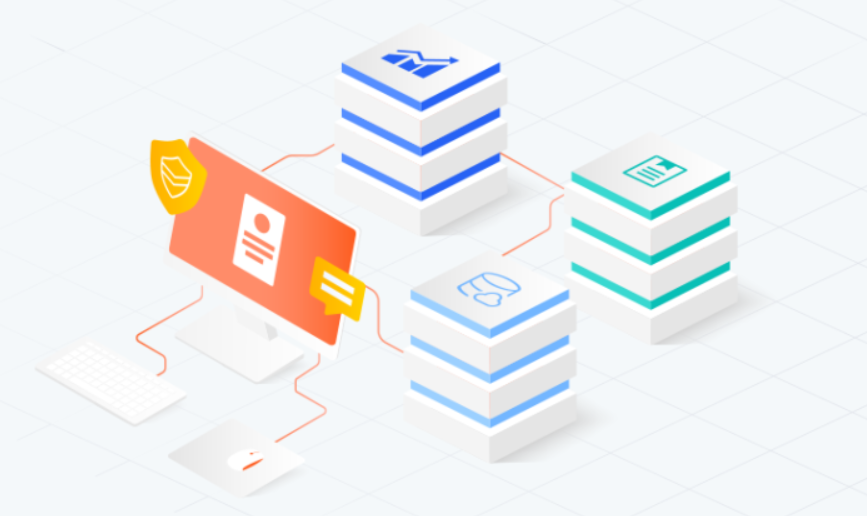
Currently, most large file transfer systems only support single storage, which cannot meet the diverse needs of businesses as storage types become more varied and complex, and business requirements become more complicated. To achieve high flexibility in placing different types of storage on the same server, Raysync adopts virtual path method to uniformly manage different object storage, paths, and network disks, allowing for the addition and deletion of storage and the upload or download of files from storage at any time. Let's take a closer look at how this is achieved.
In the server backend, you can add the storage information you want to access, including the storage ID, actual path, account name, and password. With this storage information, the server can connect to the storage and perform operations on its files. Raysync supports local storage, Alibaba Cloud, Amazon, Google Cloud, Azure Blob, and other S3-compatible object storage.
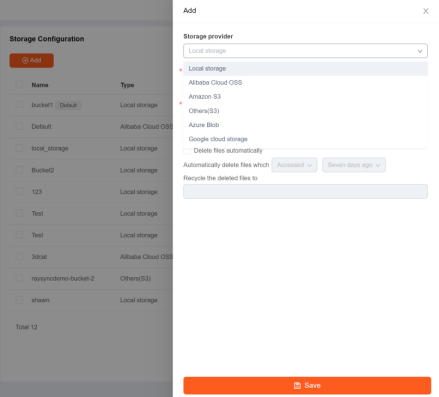
Set the logical root path of the server to "/".
In the server backend, add a virtual directory for the users, starting with the server's logical root path "/" and then adding the desired path, for example, "/aws". At the same time, bind a storage ID to this virtual path.
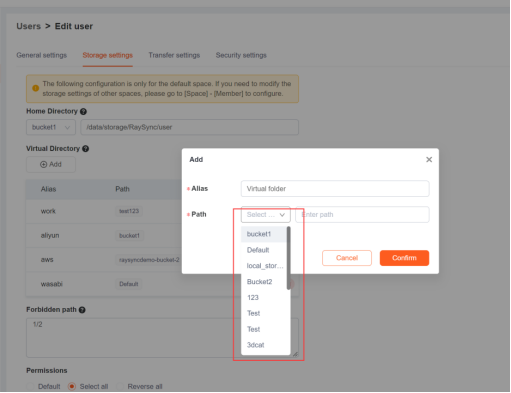
To uniformly manage various object storages, paths, and cloud drives, it is necessary to create multiple virtual directories.
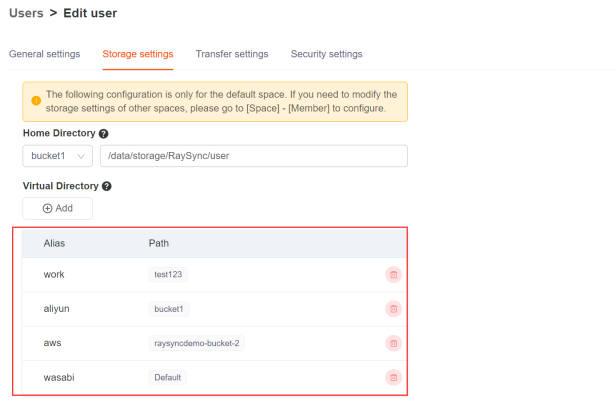
When a user client accesses a virtual directory, the server returns all the virtual paths under the logical root path. For example, it returns "/aws".
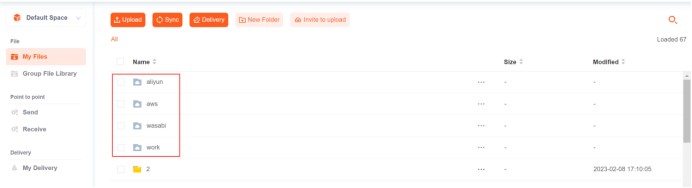
When the user client continues browsing "/aws", the server receives the request and looks up "/aws" in the virtual path list to get the bound storage ID. Then, it retrieves the storage information by using the storage ID and connects to the storage to traverse the actual path of the storage and obtain the file information under the actual path, such as "/aws/a". At the same time, it looks up all virtual paths under "/aws" in the virtual path list, such as "/aws/virtual path". Finally, it returns the obtained file information and virtual paths to the client.
After receiving the browsing results, the user client can begin to manage, add, and delete files, as well as upload and download files between different storage locations.
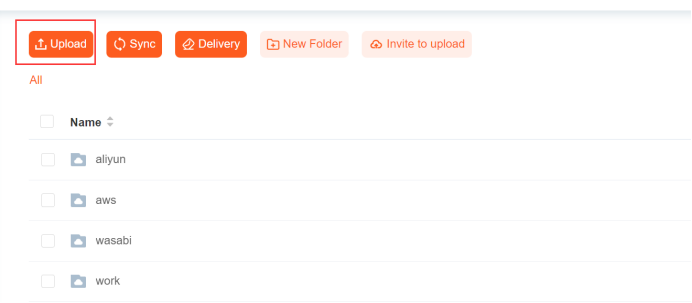
You might also like
![[2024] How to Ensure the Safe Transmission of Large File Data?](http://images.ctfassets.net/iz0mtfla8bmk/2hzWzxiL96n0eeYgiODCK6/018e9dad1749d7178a4ae77eddcd5193/how_to_ensure_the_safe_transfer_of_large_file_data.png)
Raysync News
January 3, 2024How to ensure the safe transmission of large files is a difficult problem that we must solve today. Raysync has the advantages of transmission to make you safe and reliable when transferring files.

Raysync News
April 30, 2024Interview with the Hongli Animation Studios | Focusing on the Digital Transformation of the Media Content Production Industry.
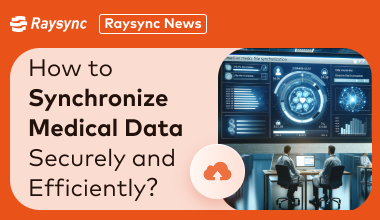
Raysync News
January 25, 2024The healthcare industry is rapidly evolving, and we will delve into the critical role of medical file synchronization and provide a comprehensive overview of its importance, benefits, and best solutions.