How to Send 4K Video to Someone [Personal/Studio]
June 21, 2024Sharing stunning 4K videos doesn't have to be complicated. Whether you're sending personal footage or professional content, maintaining that ultra-high-definition quality is crucial.
This blog post will walk you through the best methods to understand how to send 4k video to someone using simple cloud solutions and advanced enterprise tools.
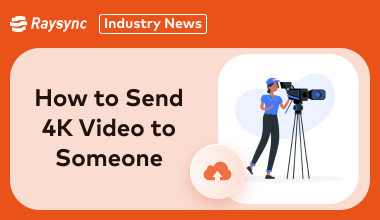
Normal Size of 4K Videos
The normal size of 4K videos can vary significantly depending on several factors, such as the video codec used, the bitrate, the length of the video, and the level of compression.
Summary of File Sizes:
- 1-minute 4K video:
- H.264: Approximately 330 MB
- H.265: Approximately 165 MB
- 10-minute 4K video:
- H.264: Approximately 3.3 GB
- H.265: Approximately 1.65 GB
- 1-hour 4K video:
- H.264: Approximately 22.5 GB
- H.265: Approximately 11.25 GB
How to Send 4K Video to Someone [Personal Use]
When sending 4K videos for personal use, it's important to choose methods that are user-friendly and capable of handling large files without compromising quality.
Here are some options you can consider if you are wondering how to send 4k video.
Method 1: Using Google Drive [FREE]
Google Drive is an excellent option for sending 4K videos, offering 15GB of free storage. It is user-friendly and widely accessible, making it perfect for sharing large video files without compromising quality. By uploading your 4K video to Google Drive, you can easily share it with others through a link or by directly adding their email addresses.
Here's how to send 4k video to someone using Google Drive:
- Sign in to your Google account and open Google Drive.
- Click on the "New" button and select "File upload."
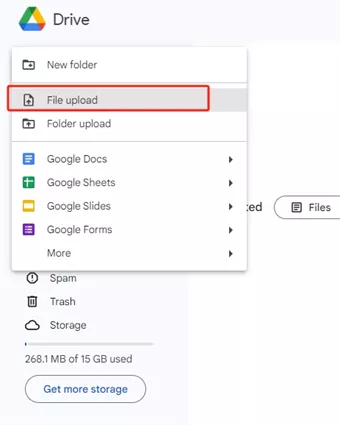
- Choose the 4K video file from your device to upload.
- Once uploaded, right-click the video file and select "Get link."
- Adjust sharing settings to "Anyone with the link" for broader access or add specific email addresses.
- Copy the link and share it with your recipients.
Method 2: Using Dropbox [Free 2GB Trial]
Dropbox is a great solution for sending 4K videos, offering simple and solid sharing options. With its free 2GB trial, you can easily upload and share high-quality videos without compromising on resolution. Dropbox ensures your 4K videos maintain their original quality, providing easy access for your recipients.
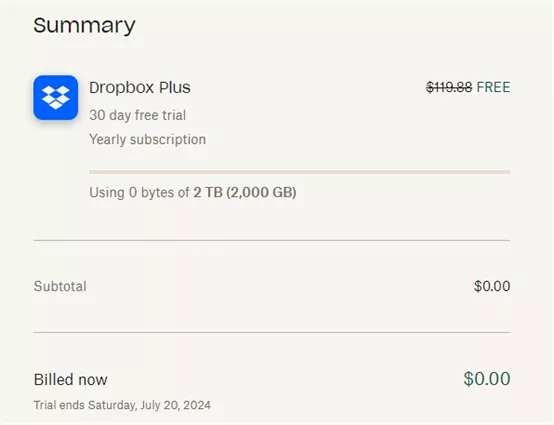
Here's how to send 4k video to someone using Dropbox:
- Sign in to your Dropbox account and open the Dropbox dashboard.
- Click on the "Upload files" button and select the 4K video file you want to upload.
- Wait for the video to upload to your Dropbox.
- Once uploaded, right-click the video file and select "Share."
- Enter the email addresses of the recipients or generate a shareable link.
- Adjust the sharing settings to control access permissions, if necessary.
- Share the link or email it directly to your recipients.
How to Send 4K Video to Someone [Studio/Enterprise Use]
For studios and enterprises needing to send 4K videos reliably and securely, Raysync stands among the top choices. Raysync offers high-speed transfers, solid security features, and seamless integration across various platforms, ensuring your 4K videos maintain their pristine quality.
Here's how to send 4k video using Raysync:
- Sign Up for Raysync: Click the button to start your free trial.
- Upload Your Video: Use Raysync's interface to upload your 4K video file.
- Set Transfer Options: Configure transfer settings, such as speed and encryption, to ensure secure delivery.
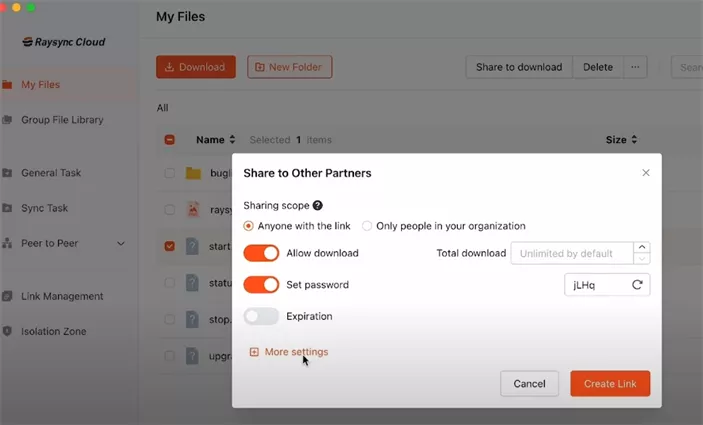
- Share with Recipients: Send the download link or access credentials to authorized recipients.
How to Send 4k Video from iPhone without Losing Quality
iPhones are capable of capturing stunning 4K videos, and there are several ways to share these without losing quality.
Let’s go ahead and explore how to send 4k video from iphone without losing quality:
Method 1: Using AirDrop [Requires Nearby Devices]
AirDrop is a convenient way to share 4K videos between Apple devices without compression.
Here’s how:
- Ensure both devices have AirDrop enabled.
- Open the Photos app and select your 4K video.
- Tap the Share icon and choose AirDrop.
- Select the receiving device and wait for the transfer to complete.
Method 2: Using iCloud Drive
iCloud Drive allows you to store and share 4K videos easily.
Here’s how to send 4k video from iphone using iCloud Drive:
- Open the Settings app and tap on your Apple ID.
- Select "iCloud" and enable iCloud Drive.
- Upload your 4K video to iCloud Drive.
- Share the file via the iCloud link or directly to other Apple devices.
Method 3: Using a USB Cable
Using a USB cable provides a fast and straightforward way to transfer 4K videos from your iPhone to a computer.
Here’s how:
- Connect your iPhone to the computer using a USB cable.
- Open the Photos app on your computer.
- Select the Import option and choose your 4K video.
- Transfer the video file to your desired folder.
The Bottom Line
Sharing your stunning 4K videos without losing quality is easier than you think! Whether you're sending personal footage or professional content, there are plenty of options to keep your videos looking sharp.
No matter your needs, learning how to send 4k video to someone is simple and effective with the right tools. So go ahead, share those breathtaking videos, and wow your audience with their stunning quality!
You might also like
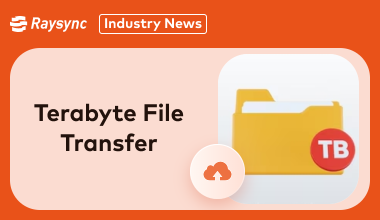
Industry news
January 9, 2025Facing challenges transferring large files? This guide provides expert tips and strategies for efficient terabyte file transfers, saving you time and frustration.

Industry news
June 14, 2024Discover the latest updates on enterprise file transfer software, including managed file transfer, FTP solutions, high-speed file transfer, and cloud-based options. Explore features, benefits, and top recommendations.

Industry news
September 27, 2024Safeguard your business data with the best cloud backup options. Discover how Raysync, Veeam, Carbonite, and IDrive can protect your valuable information and ensure business continuity.