Raysync File Synchronization - It's Time to Say Goodbye to the Tedious Manual Copying
January 31, 2023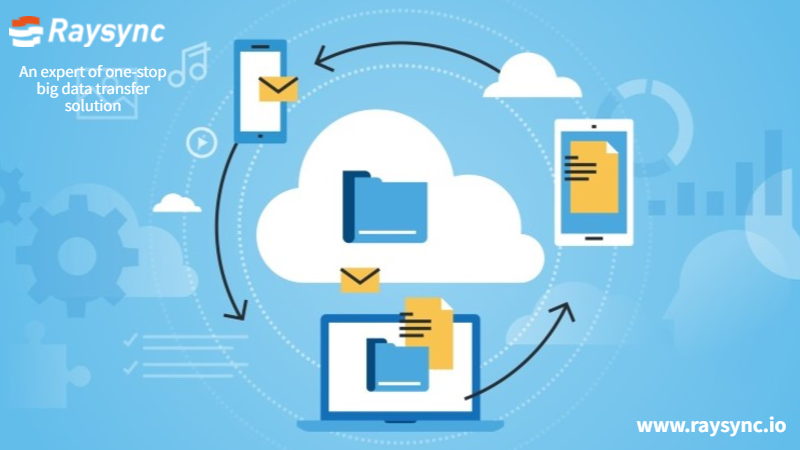
Every day, we are constantly generating new electronic documents, video materials, image materials, and so on. I don't know if everyone has such a sense of crisis. What should I do if these important materials are lost accidentally? As we enter the digital age, more and more enterprises also require internal business data to be dispatched and synchronized between multiple servers, multiple data centers, and even between cloudy and local. How to intelligently back up important data assets. It is an issue of great concern to both individuals and enterprises.
How should we place our data? Data is stored in at least three places: computer, cloud, and hard disk.
For data backup, choose file synchronization instead of simply copying and pasting. This kind of operation has great limitations, because with the increasing amount of data, the time for copying data is getting longer and longer, and we can't guarantee whether the manual operation will miss files.
File synchronization means that a local folder is designated as a synchronized folder. By creating, copying, pasting, modifying and deleting files in the synchronized folder, the system will automatically update the changed files synchronously, so that the local files in the synchronized folder are always consistent with the folder stored in the cloud.
Raysync file synchronization function, through the core technologies independently researched and developed, such as high-speed engine technology and high-speed transfer protocol technology, establishes a data synchronization solution in line with the business scenarios of enterprise users.
Raysync file synchronization operation steps:
- Select the files to be synchronized, and click to create the sync folder task.

- Select the path to be passed. “Source” refers to the files to be synchronized, and “Target” refers to the storage location of the files to be synchronized. Raysync supports bidirectional synchronization between server and client, that is, server files can be synchronized to client and client files can be synchronized to the server.

Synchronization time can be set according to specific requirements, for example, you can set synchronization every 1 second; You can also set synchronization at a certain point in time, such as 10 am every day.

Raysync not only has powerful enterprise file synchronization function, but also has powerful file synchronization function and is easy to use, which makes people bid farewell to the tedious manual copying.
You might also like

Industry news
July 9, 2024In this blog we will look at the best alternative FTP server and high-speed options like SFTP, FTPS, MFT, Aspera, and Raysync.
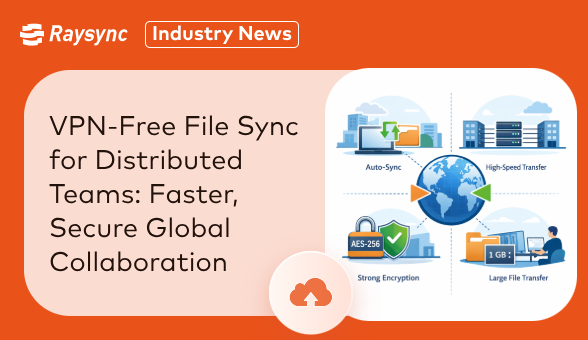
Industry news
January 9, 2026Discover how VPN-free file sync enables faster, secure collaboration for global teams. Learn how Raysync accelerates cross-region auto sync with enterprise-grade security.
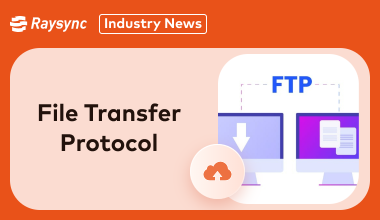
Industry news
June 26, 2024Confused by the File Transfer Protocol (FTP)? Get it explained here!