Ultimate Guide: how to share Files/Folders
December 29, 2020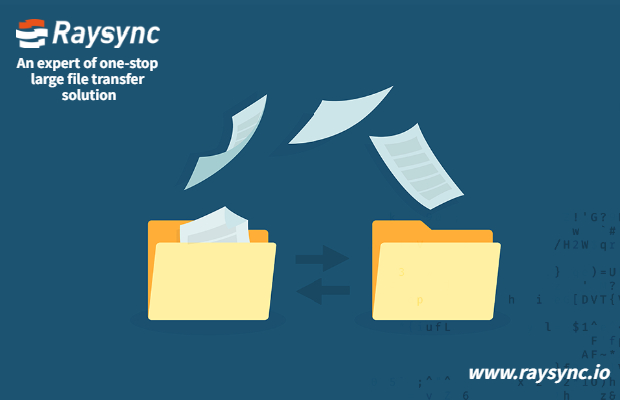
In this article, we will share the method of how to share files/folders via the Raysync user portal. It involves 5 easy steps:
Step 1. Select a file/folder you would like to share, you ccould also select more than one files or folders in this step.

Step 2. Click the Share button at the top, or select Share under the Actions option.


Step 3. After implementing the Share operation, the setting page will pop up.
A. Allow download: enable this option to allow your partners to download the files/folders.
B. Set password: enable set password option and you can set a random password as your want.
C. Expiration: the share link will expire at your set date.
D. Show file alias: you can customize the file name, the file will be shown as the alias on the sharing page.
Note: Folder sharing does not support this feature.
E. Email notification: Send the message of sharing the link to the email address of your friends to remind them to open the link to download the file. (Note: The mail notification function requires the administrator to configure the correct mailbox service in the background system, otherwise the mail will not be sent normally.) The contents of the mailbox can be filled in according to their own definition.
F. Download notification: it can send notification to the email addresses you set here when the file is being download or the download is completed.
Step 4. After you configure all the settings done, click Create Link to generate the link and password.
Step 5. Click Copy Link and Password, and then you can send them to your partners you want to share with.

You might also like
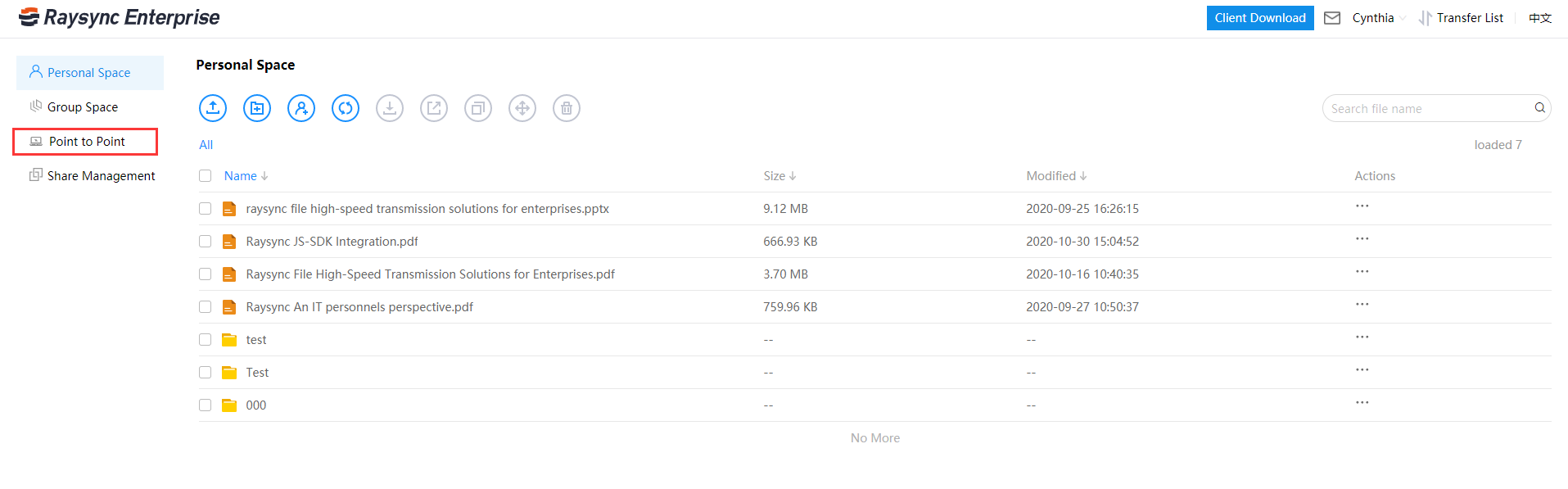
User Guide
December 13, 2022Click Start to transfer, one record in the direct transfer file list is one task number, and if multiple records are displayed, it will be regarded as multiple tasks.

User Guide
December 26, 2023The one-stop solution adopts the completely self-developed RadiumSpeed high-speed transmission technology, which greatly improves the efficiency of film and television production and distribution.
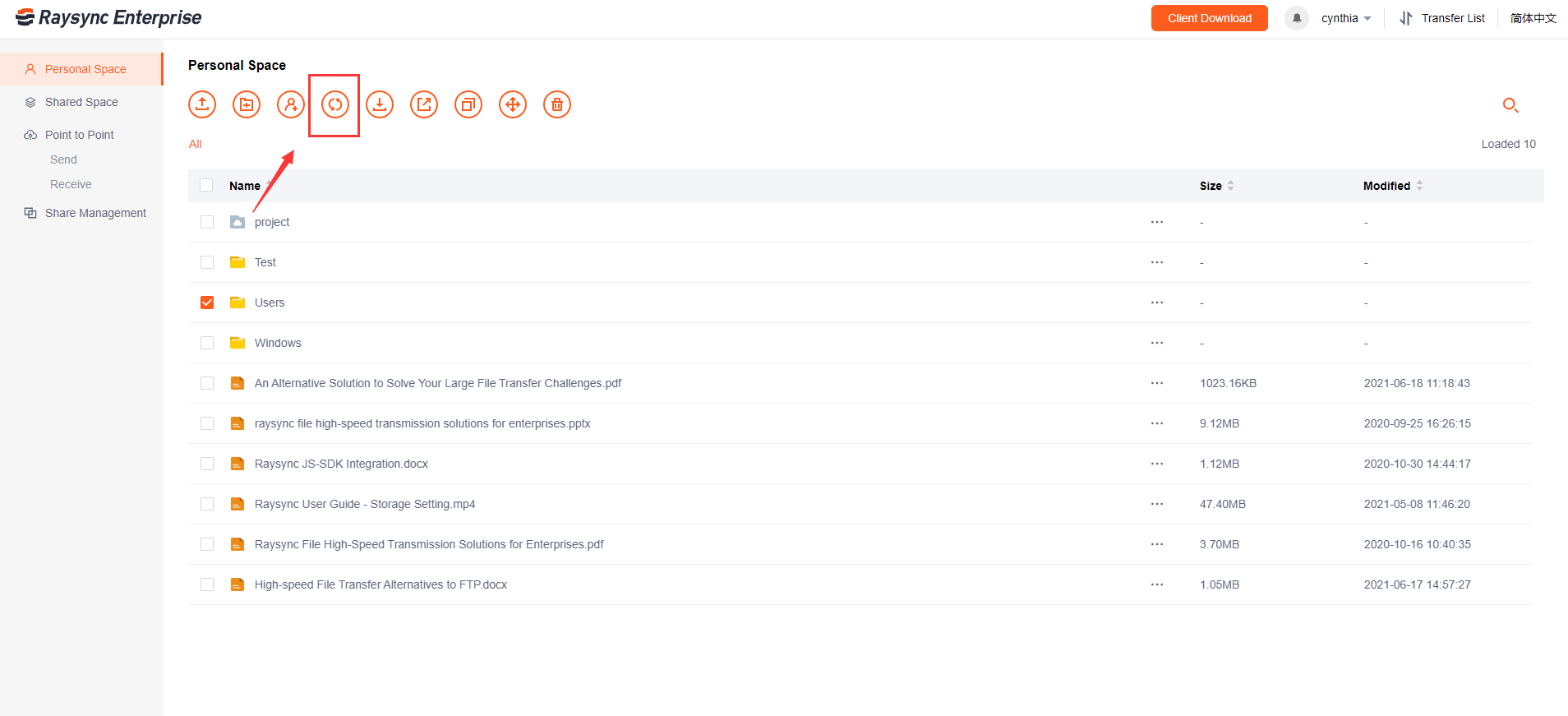
User Guide
January 27, 2021File synchronization software is used to store copies of on-premises data to another device or to the cloud. The files are typically available to be accessed via a Web-based portal.